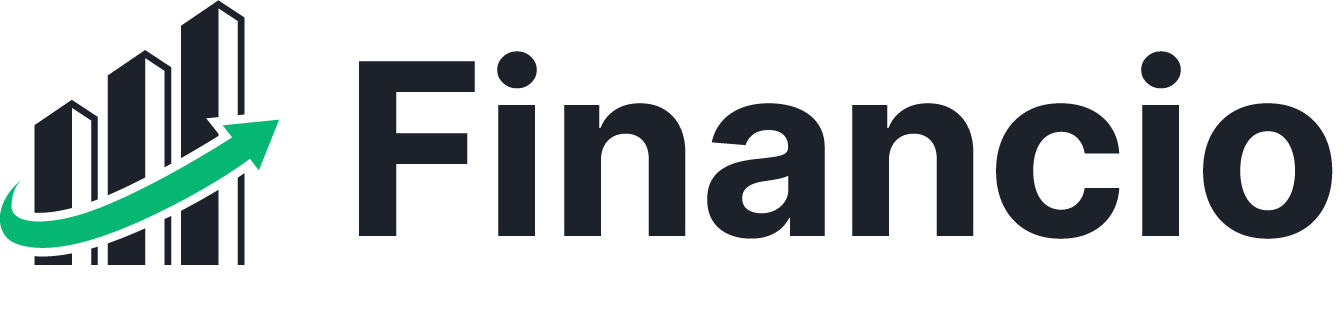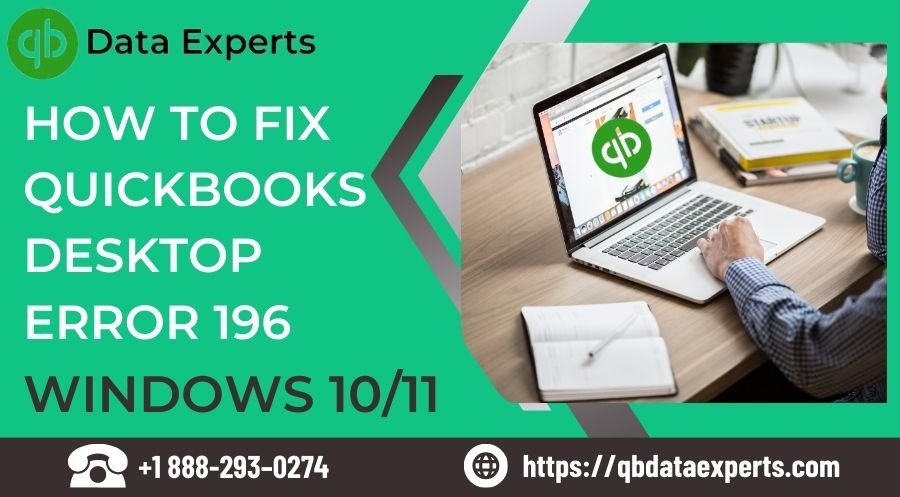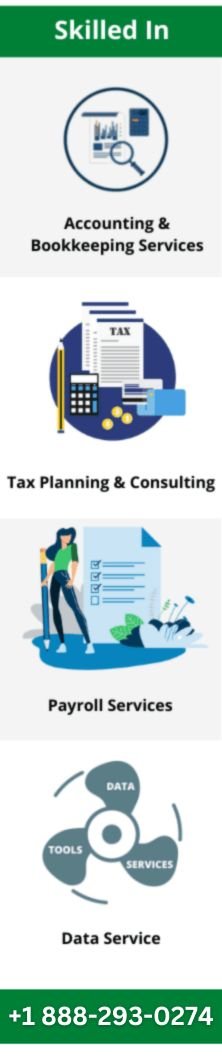QuickBooks, a leading accounting software, offers robust features to streamline financial management for businesses. However, encountering errors like QuickBooks Error 196 can disrupt operations and lead to frustration. In this comprehensive guide, we’ll explore the causes behind QuickBooks Error 196 and provide effective solutions to resolve it, ensuring seamless accounting processes for your business.
Understanding QuickBooks Desktop Error Code 196
QuickBooks Error 196 is a common issue that users may encounter while working with the software. It typically occurs when attempting to open a company file or perform certain tasks within QuickBooks. The error message associated with Error 196 usually states, “QuickBooks Desktop cannot open this company file. It may have been opened by another user.”Causes of QuickBooks Error 196
Several factors can contribute to the occurrence of QuickBooks Error 196. Understanding these potential causes is crucial for implementing targeted solutions. Some common causes include:- Concurrent Access: Error 196 may occur when multiple users attempt to access the same QuickBooks company file simultaneously. This can lead to conflicts and result in the file becoming inaccessible.
- Corrupted Company File: If the QuickBooks company file is corrupted or damaged, it may trigger Error 196 when attempting to open it. Corruption can occur due to various reasons, including system crashes, power outages, or improper shutdowns.
- Network Issues: Problems with the network connection or configuration can also contribute to QuickBooks Error 196. Issues such as network latency, packet loss, or firewall restrictions may prevent proper communication between QuickBooks and the company file.
- Outdated QuickBooks Version: Using an outdated version of QuickBooks can lead to compatibility issues and errors like Error 196. It’s essential to keep QuickBooks updated to the latest version to ensure compatibility with your operating system and other software components.
- User Permissions: Insufficient user permissions or restrictions on the company file can trigger Error 196. Users must have the necessary rights to access and modify the QuickBooks company file without encountering errors.
Solutions to Fix QuickBooks Error 196
Solution 1: Ensure Exclusive Access to the Company File
- Coordinate with other users to schedule access times and avoid overlapping sessions.
- Implement file locking mechanisms or set up multi-user mode to manage access more effectively.
Solution 3: Check Network Connectivity and Configuration
Verify network settings, including IP addresses, DNS configurations, and firewall rules.- Ensure a stable and properly configured network connection to avoid communication issues between QuickBooks and the company file.
- Consult your network administrator or IT support team to troubleshoot network-related problems effectively.
Solution 2: Verify File Integrity and Repair
- Run the built-in File Doctor utility in QuickBooks to diagnose and repair file-related problems automatically.
- Alternatively, use the Verify Data and Rebuild Data utilities within QuickBooks to detect and repair file corruption manually.
Solution 4: Update QuickBooks to the Latest Version
Check for available updates within QuickBooks and install the latest version to address compatibility issues and ensure optimal performance.- QuickBooks frequently releases updates and patches to address known issues and enhance software functionality.
- Updating to the latest version can also provide access to new features and improvements.
Solution 5: Review User Permissions and Access Rights
- Verify that users have the necessary permissions to access and modify the QuickBooks company file without encountering errors.
- Adjust permissions as needed to ensure compliance with security policies and prevent unauthorized access to sensitive financial data.
Read more :- QuickBooks 2024 keeps crashing
Solution 6: Seek Assistance from QuickBooks Support
Contact QuickBooks support for personalized assistance and guidance tailored to your specific situation.- QuickBooks offers comprehensive customer support services, including phone support, live chat, and online resources.
- Don’t hesitate to seek assistance if you encounter difficulties during the troubleshooting process.
Solution 7: Perform a Clean Installation of QuickBooks
- Uninstall the existing QuickBooks software from your system and then reinstall it using the latest version available.
- Backup your company file and settings before reinstalling QuickBooks to avoid data loss.
- A clean installation can help resolve underlying software conflicts or issues contributing to errors.
Solution 8: Check for System Compatibility Issues
Ensure your computer meets the minimum system requirements for running QuickBooks.- Disable any third-party antivirus or firewall software temporarily to see if they are causing conflicts with QuickBooks.
- Check for any pending Windows updates and install them to ensure your operating system is up-to-date.
- Adjust QuickBooks settings such as graphics preferences or user permissions if necessary.
Solution 9: Clear Temporary Files and Cache
Close QuickBooks and any other programs running on your computer.- Press the Windows key + R to open the Run dialog box, then type “%temp%” (without quotes) and press Enter.
- Delete all files and folders in the Temp folder that opens.
- Repeat the same process for other temporary directories, such as C:\Windows\Temp and C:\Users[Your Username]\AppData\Local\Temp.
- Restart your computer and relaunch QuickBooks to see if the issue has been resolved.
Solution 10: Monitor System Resources and Optimize Performance
- Close any unnecessary programs and browser tabs running on your computer to free up system resources.
- Monitor your computer’s resource usage using Task Manager (Ctrl + Shift + Esc) and identify any processes consuming excessive CPU, memory, or disk resources.
- Consider upgrading your computer’s hardware, such as adding more RAM or upgrading to a faster storage drive, if resource limitations are consistently causing performance issues.
Conclusion
QuickBooks Error 196 can disrupt workflow and hinder productivity, but with the right approach, it can be effectively resolved. By understanding the causes behind Error 196 and implementing targeted solutions, users can overcome this issue and ensure smooth operation of QuickBooks. Follow the steps outlined in this guide to troubleshoot and resolve QuickBooks Error 196, enabling uninterrupted access to your company files and seamless accounting processes. t’s essential to carefully follow each solution and seek assistance from QuickBooks Data Services Experts or IT professionals at +1 888-293-0274 if needed.Read more :- QuickBooks missing pdf component Windows 11